|
- How to use -
The screen bottom part has the following buttons when start application.

The functions of each button are as follows.
- Send To button
-
Is sent to another app/terminal the edited image.
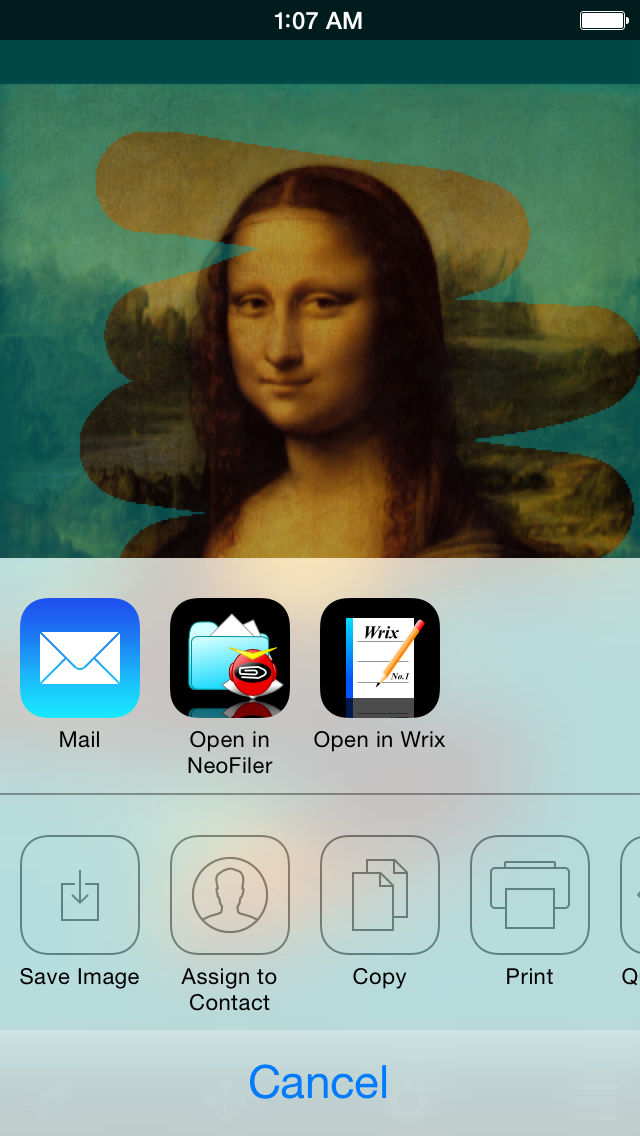
- Scroll button
-
It can be used to scroll the image by pressing this button.
To switch to the "Edit mode" when you press this button again.
- Settings button
-
An Settings menu appears when you push this button. And can set a layers,
opacity, scratch size.
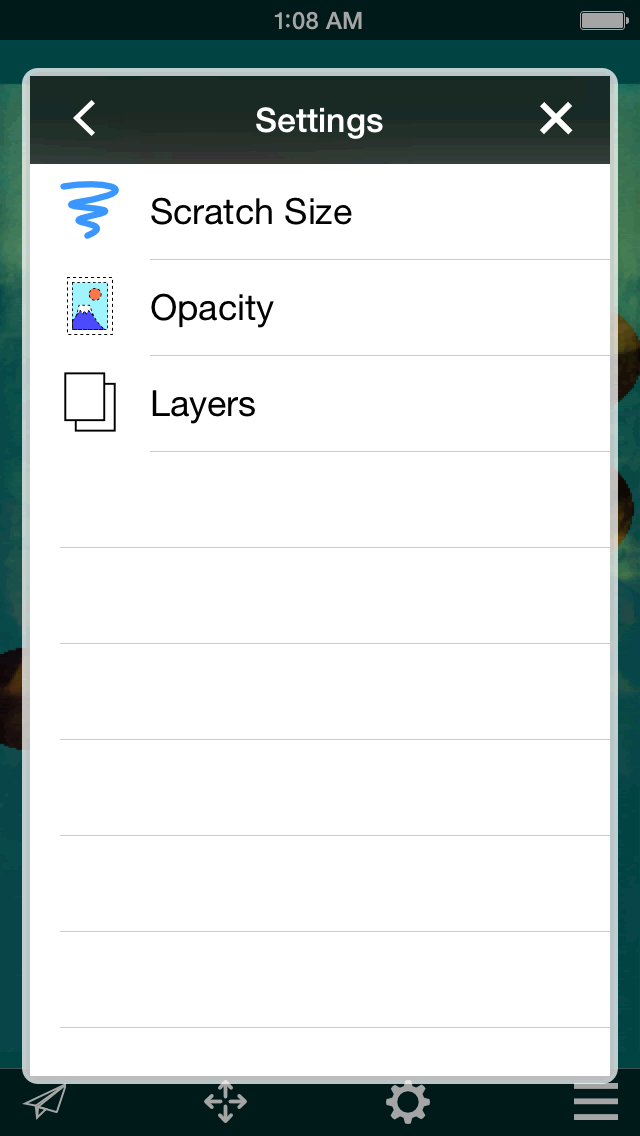
A scratch size setting screen is displayed when push the "Scratch
size" item. Can change the scratch size between 100 from 1.
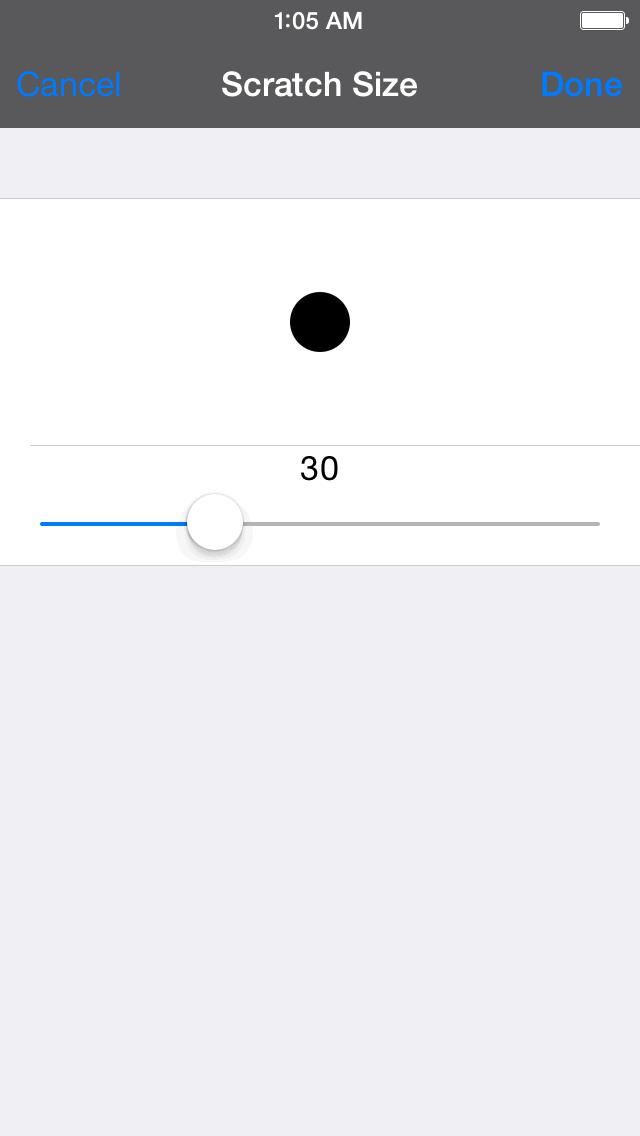
An opacity setting screen is displayed when push the "Opacity"
item and can change the opacity of the upper layer.
Can change the opacity between 100 from 1 and become transparent when
lower a value.
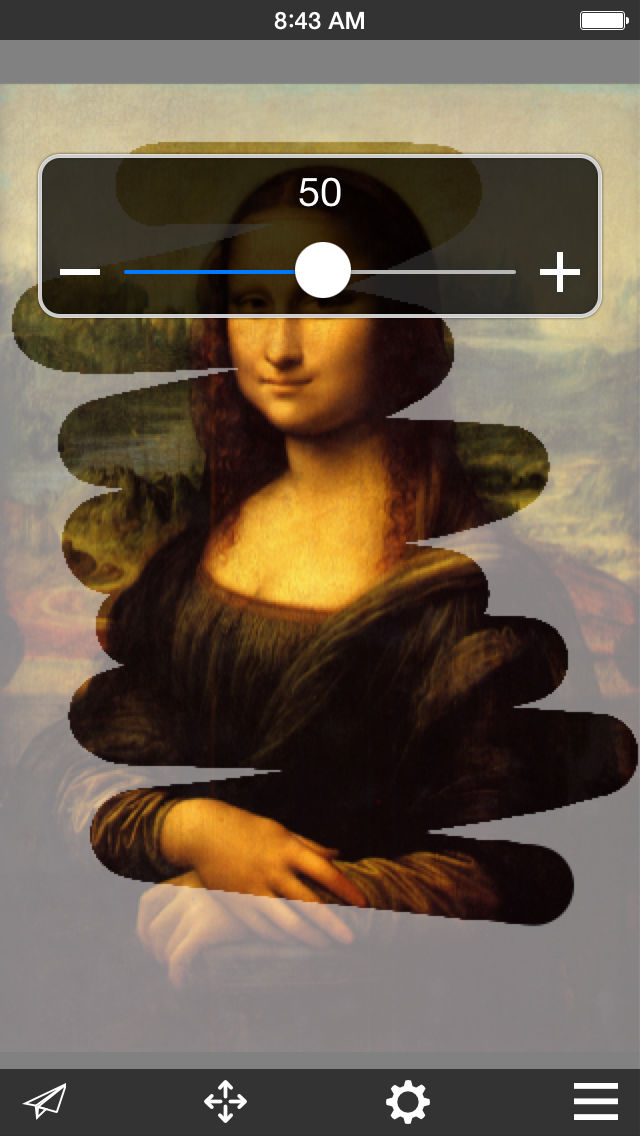
A layers setting screen is displayed when push the "Layers"
button, and the setting of the upper layer and bottom layer is possible.
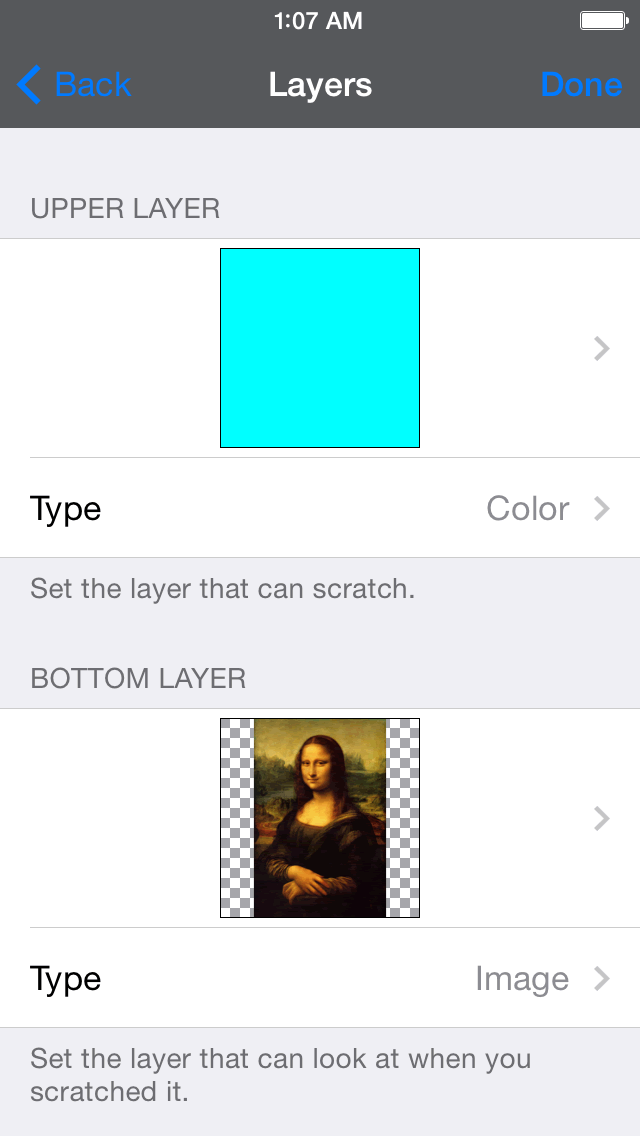
- Menu button -
The main menu is displayed.
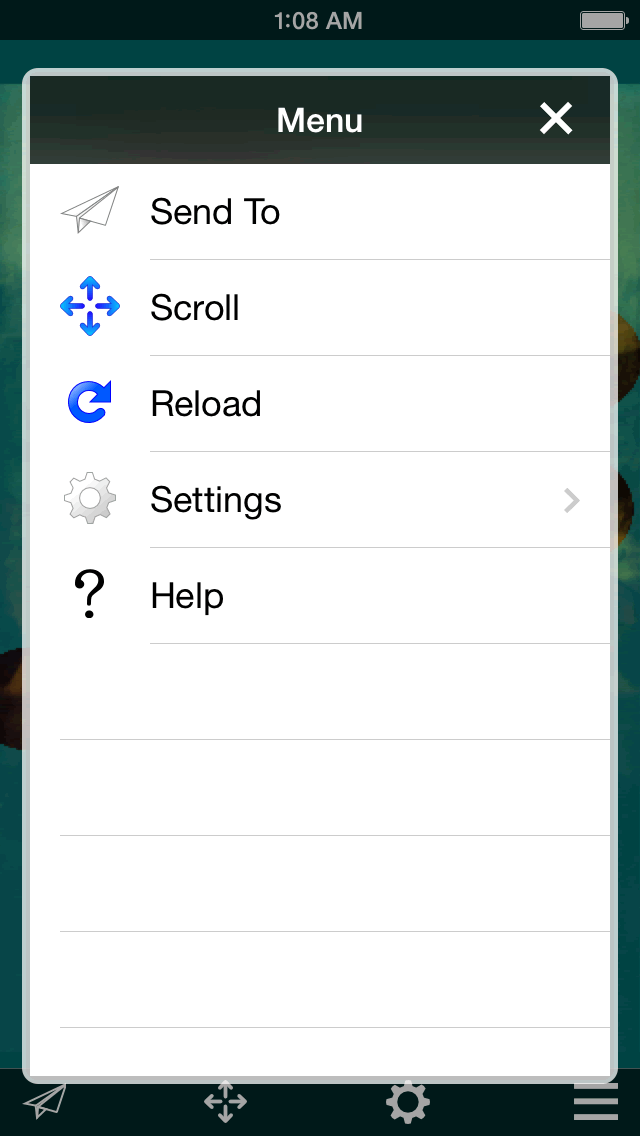
|
