|
FAQ
Note: The contents of the Text Editor screen, see the page of "Wrix".
File Management
Can not overwrite a file in the Inbox folder that is created upon receiving files from another application.
Writing has been banned from this file.
Please edit it after Move files to other folders if you want to overwrite.
Can not remove the Inbox folder that is created upon receiving files from another application.
Restriction of access rights will depend by the OS.
Folder for the OS is managed and can not be deleted.
About Backup.
Data such as file should be in the way back up to a location other than the terminal.
You have gotten consent at the start of this application use, but do not do compensation for any damages.
Please like to use at your own risk.
Tips
Method of moving a file that was edited in other apps.
There is a thing to move the file that you edited in other apps in this application. (When you are migrating from other apps to this application, etc.)
An example of how to move files edited with other apps are listed below.
- Can be use the "Transfer" function of the corresponding application to transfer to this application.
Note: If you want to transfer files in bulk, it is useful to the Zip file is compressed in Zip format.
- To import the files from the appropriate application using the import function of this application.
Note: iOS8 later. You need the appropriate application is compatible.
- The appropriate application file is moved to the once PC / Mac, and put in the management folder of this application from the PC / Mac.
Note: The transfer function of the file see here.
Other
About URL scheme
URL scheme of NeoFiler is "neofiler://".
About Launcher panel
Launcher panel is that the panel can do is displayed during hold down the launcher button, able to call the eight functions.
Since the bottom of the screen toolbar when it is not displayed Cursor Controller or a Software keyboard, it is difficult to call the functions set down the launcher panel.
Please do to set the function to understand this thing.
About Key Shortcuts
When using an external keyboard, you can use the shortcut keys.
Efficiency of text editing will go up by using the shortcut key.
Set of key shortcuts can be changed in the key assignment setting screen.
It is to be noted that the key some shortcuts, for iOS is defined by default, you can use even if you are not currently set.
The following are some of the default key shortcut of iOS.
- Cut (Command+X)
- Copy (Command+C)
- Paste (Command+V)
- Select All (Command+A)
- Move Beginning of Document (Command+Up, Control+Up)
- Move End of Document (Command+Down, Control+Down)
- Move Word range (Alt+Left or Right. However, since it is processed in the processing system to another, movement is different.)
- Move up the Beginning of the Line (Alt+Up)
- Move down the end of the line (Alt+Down)
- Movement of the cursor (Up-Down-Left-Right key)
- Text selection (Shift+Up-Down-Left-Right key)
- Command+Left-Right key (Not working)
- Control+Left-Right key (Not working)
- Delete (Delete or Backspace key)
The default Key Shortcuts of the Text Editor screen, please refer to the help of "Key Bindings setting screen".
Note: From iOS9 later, some default key shortcuts, because that would have been deprived of the operation in OS, it was no longer available. (such as Copy (Command+C), Paste (Command+V), Undo (Command+Z))
Please use by changing the modifier key in the "Key Bind Settings" screen.
If you assign a different function in the key assignment setting screen key settings the same as the default key shortcut for iOS above, towards the key assignment setting takes precedence.
Of the default key shortcut of iOS, one that can be recognized by the recording function of the macro is as follows.
- Cut (Command+X)
- Copy (Command+C)
- Paste (Command+V)
- Select All (Command+A)
- Delete
For default key shortcut other, because it is difficult to put the distinction of processing, and then ignored by the macro recorder.
For key shortcut of cursor movement system, to determine for the only change command at the cursor position, which key shortcut is what has been used is passed internally in particular is a lot harder to find.
Example: You may orders to "Move two Up from a certain position" comes when you press the down key. To identify the direction of movement is very difficult in this.
If you wish to be recognized in the macro records the default key shortcut, please override settings in the key assignment setting screen.
In addition, we have an override setting macro recorder to allow the default setting of the application.
However, because identification is difficult only Foward Delete and Delete, if you record a macro, it becomes the Delete processing treatment.
In addition, key repeat does not work key shortcut key at present.
There is a possibility that the move operation is in trouble for that, to be set.
If you want to move to the key macro recording, you can use the original function by using the cursor controller and launcher panel.
The default app key shortcut is as follows.
- Popup menu/SideView
- Close ... ESC
- Move Upper item ... Up
- Move Down item ... Down
- Move Parent item ... Left or Delete(BackSpace)
- Move Child item ... Right or Enter
- Delete Text (When Editable text displayed) ... Delete(BackSpace)
- Copy Text (When property is displayed) ... Command+ C or Ctrl + C
Default key shortcuts on the text editor screen are as follows.
Note: You can change it on the "Key Bindings setting" screen.
- Basic
- Show Main Menu -> ... Command + ESC
- File menu
- Create ... Command + N
- Open ... Command + O
- Close ... Command + W
- Save ... Command + S
- Edit menu
- Cut -> Command + X
- Copy -> Command + C
- Paste -> Command + V
- Undo -> Command + Z
- Redo -> Command + Shift + Z
- Jump to Line ... Command + J
- Select menu
- Select All ... Command + A
- Find menu
- Show/Hide Find/Key Macro bar ... Command + F
- Find Previous ... Command + Shift + G
- Find Next ... Command + G
- Replace Previous ... Command + Shift + R
- Replace Next ... Command + R
- Mark menu
- Show Mark menu ... Command + M
- Operation-Move menu
- Move Up ... Up
- Move Down ... Down
- Move Left ... Left
- Move Right ... Right
- Move Beginning of Document ... Command + Up
- Move End of Document ... Command + Down
- Move Beginning of Wrapped-Line ... Command + Left
- Move End of Wrapped-Line ... Command + Right
- Scroll Line Up ... Control + Up
- Scroll Line Down ... Control + Down
- Move Beginning of Word ... Control + Left
- Move End of Word ... Control + Right
- Page Up ... Alt + Up
- Page Down ... Alt + Down
- Operation-Select menu
- Move Up + Selection ... Shift + Up
- Move Down + Selection ... Shift + Down
- Move Left + Selection ... Shift + Left
- Move Right + Selection ... Shift + Right
- Move Beginning of Document + Selection ... Command + Shift + Up
- Move End of Document + Selection ... Command + Shift + Down
- Move Beginning of Wrapped-Line + Selection ... Command + Shift + Left
- Move End of Wrapped-Line + Selection ... Command + Shift + Right
- Scroll Line Up + Selection ... Control + Shift + Up
- Scroll Line Down + Selection ... Control + Shift + Down
- Move Beginning of Word + Selection ... Control + Shift + Left
- Move End of Word + Selection ... Control + Shift + Right
- Page Up + Selection ... Alt + Shift + Up
- Page Down + Selection ... Alt + Shift + Down
- Operation-Other menu
- Indent (When the text selection) ... Tab (Fixed)
- Reverse Indent (When the text selection) ... Shift + Tab
- Cancel ... ESC
- Document menu
- Previous Document ... Alt + Shift + Tab
- Next Document ... Alt + Tab
Default key shortcuts on the File List screen are as follows.
- Basic
- Show Main Menu -> ... Command + ESC
- Item movemen ... Up/Down key
- Item selection ... Enter or Right key
- Item long press ... Shift+Enter or Shift+Right key
- Path Up ... Left or Backspace(Delete) key
- Refresh ... Command + R
- Close ... Command + W
- Option Settings ... Command + S
- File Manager screen
- Create New ... Command + N
- Bookmark List ... Command + B
- Search ... Command + F
- Multiple Selection screen
- Item selection ... Enter or Right key
- Select All ... Command + A or Ctrl + A
About differences between Wrix
Ultra-High-Function Text Editor App "Wrix" and NeoFiler has content is very similar.
In the text editor screen in both app both are using the text editing engine of Wrix, file management screen is almost as well.
License is also basically the same.
Difference between the two apps will be as follows.
- Wrix ... To perform the operation of File Management, etc. to center the Text Editor screen.
- NeoFiler ... To perform the operation of Text Editing, etc. around the File Management screen. (Similar to the PC operation)
As described above, whether to use mainly to whether, or file management uses mainly text editing screen, selectively used depending on the intended use.
For permission to use the communication function and a camera function.
In this app, you can enable setting of communication function and a camera function.
Settings can be done from the "Settings app" of the pre-installed app.
- Communication function ... It uses only the communicate with the cloud storage (Dropbox/OneDrive, etc.).
- Camera function ... It uses only the QR code reading function.
If you do not want to use in both functions both do not need to be allowed.
If the text editing screen is no longer able to start.
For some reason when you start the text editing screen, etc. app crash while reading, it might be that it will not start.
If you continuously also not start the text editing screen many times, try clearing the cache.
Clearing the cache, will do as follows.
- Terminate the app. (If left in the iOS of the task)
- Open the "Settings" app iOS, and select "NeoFiler" from the place settings for each application that is at the bottom.
- Check the "Clear the Cache on Startup.".
- Launch the app.
Note: Will erase all text data have not saved when clear the cache.
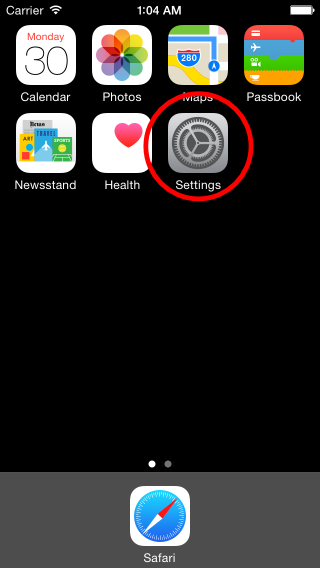

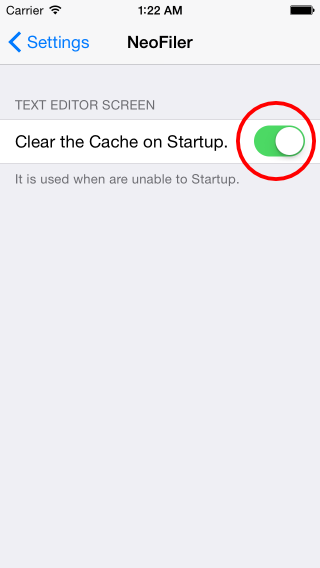
About the License
All functions, there is it like can be used even if there is no license. (However, there is limited number, etc..)
However, in order to continue the development and support of the future, have you pay the license fee.
Development and support because you can not do it for free, please understand.
However, in order to reduce the load, and is based on the license by function to some extent.
It is possible to dispense with payment of a minimum if you buy a license for the required functionality.
The license of functional limitations of time and duration and there is not provided.
You can then be used in both iPhone, the iPad if you buy once.
Please purchase a license means when it is used continuously.
About App Review Comment
The review comments section of the app, please do not describe the questions and requests.
Review comments does not see often.
And, since it is not possible to reply, because become conversation is one-way.
Low Ratings Comments to "Billing", please stop because too "stingy".
Development can not be free. And I think whether this if you look at the ultra-high-performance the first time in the app easily that can not be development can understand.
If "Billing" is unpleasant, please come offer as tester.
Of course, you will be working with your desired "NO Billing" (Free). ;-p)
There are those who make a low evaluate to there are things you do not like. However, it is I believe it is the reverse effect.
It may affect the number of downloads when it is a low evaluation. And, may lose the motivation of developers.
Eventually, may development stops.
If the development has stopped, I think those users troubled.
Therefore, let's please the developer by the high evaluation in order to continue the development! ;-p)
Of course, do not forget also be earn the developers! ;-p)
If there is a Request
If you have any requests, please tell us by e-mail, etc..
You may be reflected in a future update with respect to your request that we think is good.
Note: The review comments section of the app, please do not describe the questions and requests.
Review comments does not see often.
And, since it is not possible to reply, because become conversation is one-way.
Demand of maniac features that only the direction of the part to be used, we will consider if it is possible to collect a person who is you paying sure the license fee commensurate with the development costs.
|
