|
- Gesture function -
Gesture function is a function that can perform various operations with
registered letters and shapes to draw on the text editing area.
By using gesture features, will be able to perform various operations
easier.
Gestures must be registered in the gesture
setting screen.
After registering a gesture and gesture to turn on and press the gesture
button that appears in the toolbar
or status bar.
Can then be used as a call to action as specified in the shortcut
key to enter text editing gestures registered in the area.
Registration is capable of operation below.
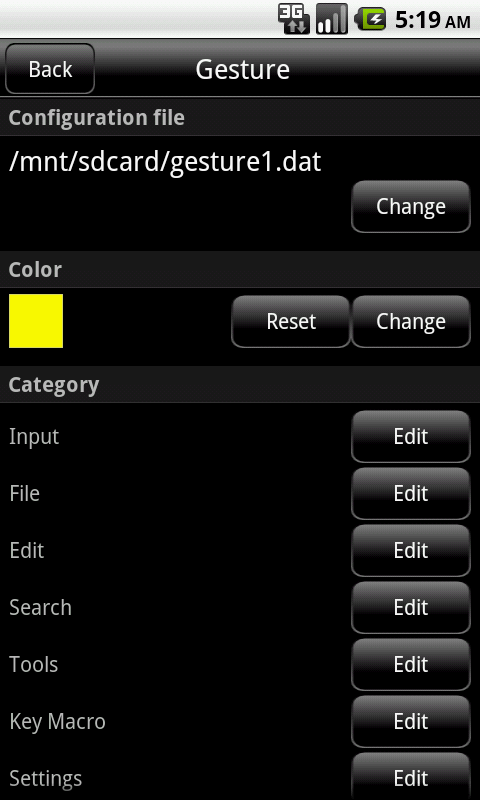
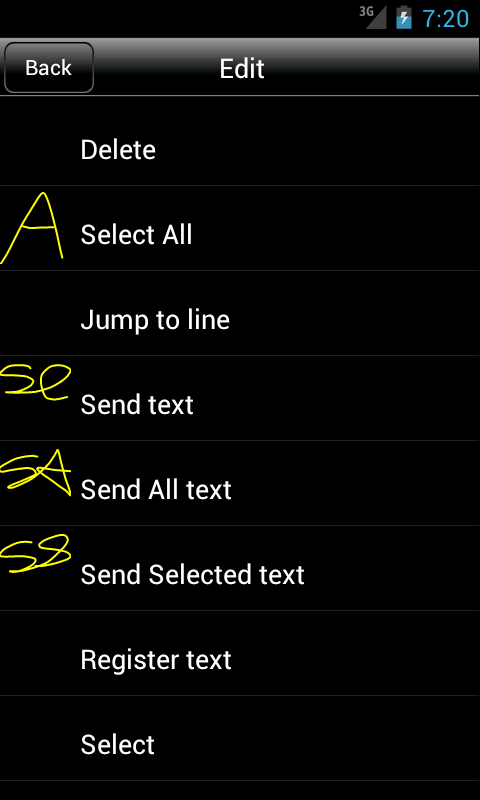
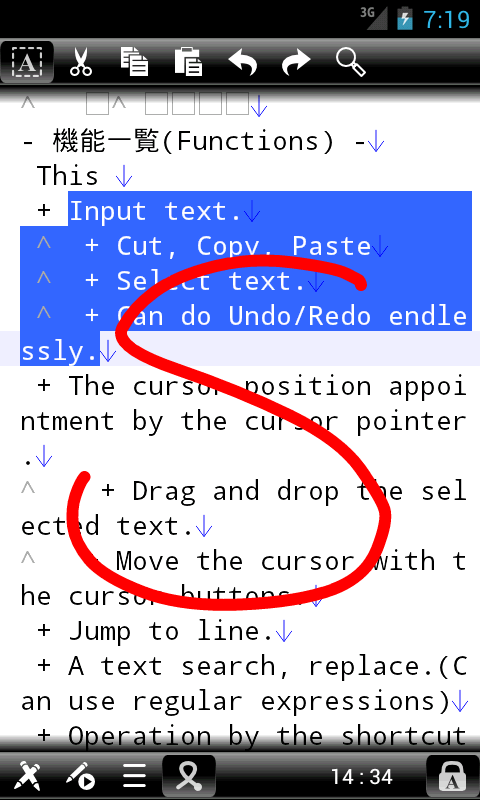
- Input -
You can use basic input features.
|
Delete
|
Delete the previous character. |
|
Forward Delete
|
Delete key (Forward Delete) to the same behavior
when you press. |
|
Enter
|
Insert a line break. |
|
Shift
|
Same behavior when you press the Shift key. |
|
Alt
|
Same behavior when you press the Alt key. |
|
Ctrl
|
Same behavior when you press the Ctrl key. |
|
Tab
|
Insert a tab character. |
|
Shift + Tab
|
Same behavior when you press the Tab key
while holding down the Shift key. |
|
Up
|
Move up the cursor. |
|
Down
|
Move down the cursor. |
|
Left
|
Move left the cursor. |
|
Right
|
Move right the cursor. |
|
Page Up
|
Same behavior when you press the Page Up
key. |
|
Page Down
|
Same behavior when you press the Page Down
key. |
|
Home
|
Same behavior when you press the Home key. |
|
End
|
Same behavior when you press the End key. |
|
Ctrl + Left
|
Move top the end of the letter. |
|
Ctrl + Right
|
Move last the end of the letter. |
|
Alt + Up
|
Move to the top line. |
|
Alt + Down
|
Move to the last line. |
|
Alt + Left
|
Move to the top of the current line. |
|
Alt + Right
|
Move to the last of the current line. |
- File -
You can use the various features of the File menu.
|
File menu
|
Displays a list of the File menu. |
|
New
|
Close an opening file and make a text newly.
When the text which edited earlier is not saved, a save confirm
dialog opens.
|
|
Open
|
An "Open" list opens. |
|
Open File
|
A file select screen is displayed and select
a opening file. |
|
Open Bookmarks
|
You can open the file / folder from the bookmarks. |
|
Open Histories
|
A list of files which have opened opens so far.
|
|
Re-Open
|
Reopen the file with the specified character
code. |
|
Close
|
Close the current document. |
|
Save
|
Save a current text. |
|
Save As
|
Name a text and save it. |
|
Send
|
Sends the current text to external application(such
as mailer). |
|
Add bookmark
|
Bookmarks the currently open file. |
|
Create shortcut
|
Create the shortcut icon of the file which
there is to the home screen now. |
|
View by browser
|
Built-in browser for local files and open
files that are currently open. |
|
Property
|
Display the property of a opening file now. |
- Edit -
You can use the various features of the Edit menu.
|
Edit menu
|
Displays a list of the Edit menu. |
|
Undo
|
Return one contents which edited.
|
|
Redo
|
Perform a redo of one contents which returned. |
|
Select-mode
|
Change the on/off of the Select-mode. |
|
Cut
|
Cut the text of the selection area and paste
it on a clipboard. |
|
Copy
|
Copy the text of the selection area and paste it on a clipboard.
|
|
Paste
|
Paste the contents of the clipboard on the
cursor position. |
|
Delete
|
Delete key (Forward Delete) to the same behavior
when you press. |
|
Select All
|
Select all texts. |
|
Jump to line
|
A cursor jumps in an appointment line when
appoint line number. |
|
Send text
|
An "Send text" list opens. |
|
Send All text
|
Sends the all text to the external application. |
|
Send Selected text
|
Sends the selected text to the external application. |
|
Select
|
An "Select" list opens. |
|
Select word
|
Select the word at the cursor position. |
|
Select line
|
Select the line at the cursor position. |
|
Selected range info
|
Displays the number of characters in the selected range,
the number of lines, starting position, the end position. |
|
IME lock
|
You can show / hide the IME. |
|
Input method
|
A change of IME is possible. |
- Search/Replace -
You can use a variety of search functions.
|
Search/Replace menu
|
Displays a list of the Search/Replace menu. |
|
Search/Replace
|
The "Search/Replace" dialog appears with
the Search/Replace bar. |
|
Search Prev
|
The previous search.
|
|
Search Next
|
The next search. |
|
Replace Prev
|
The previous search and replace. |
|
Replace Next
|
The next search and replace. |
|
Replace All
|
Replace all the relevant sections.
|
- Tools -
You can use the various features of the Tools menu.
|
Tools menu
|
Displays a list of the Tools menu. |
|
Cursor buttons
|
Hide / show the cursor
button bar.
|
|
Insert Tab
|
Insert a tab character at the cursor position. |
|
Insert Text
|
Opens a list of text that is registered,
you can insert the text. |
|
Insert Data
|
Insert the current date.
|
|
Insert Time
|
Insert the current time. |
|
To Lowercase
|
Convert selection to lowercase letters. |
|
To Uppercase
|
Convert the selection to uppercase letters. |
|
To Half width
|
Converts single-byte characters in the selection. |
|
To Full width
|
Converts double-byte characters in the selection. |
|
Japanese text conversion
|
Displays a list of Japanese text conversion.
|
|
Half width Katakana -> Full width Katakana
|
Converts the half width Katakana to full
width Katakana characters. |
|
Full width Katakana -> Half width Katakana
|
Converts the full width Katakana to half
width Katakana characters. |
|
Full width Katakana -> Full width Hiragana
|
Converts the full width Katakana to full
width Hiragana characters. |
|
Full width Hiragana -> Full width Katakana
|
Converts the full width Hiragana to full
width Katakana characters. |
- Key macro -
You can use a variety of key macro functions.
|
Key macro menu
|
Displays a list of the Key macro menu. |
|
Key macro
|
Displays the Key
macro bar.
If the display is hidden. |
|
Key macro Open
|
You can select the key and open the macro file.
|
|
Key macro Save
|
You can save the recorded macro key to a
file. |
|
Key macro Record
|
Start recording keystrokes.
|
|
Key macro Pause
|
You can pause recording. |
|
Key macro Run
|
After completion of recording, recording
key do you press the button to run macro after loading the key file. |
- Document -
You can use a variety of document functions.
|
Document menu
|
Displays a list of the Document menu. |
|
Document list
|
To display a list of documents that are currently
open. |
|
Previous document
|
Switch to the previous document.
If you do not have a document before you switch to the last document.
|
|
Next document
|
Switch to the next document.
If you do not have the document will then switch to the first document.
If you do not have documentation does not process anything else. |
|
Close All
|
If there is a document whose contents to Save confirmation dialog
box is displayed.
|
- Settings -
You can use the various features of the Settings menu.
- Other -
You can use other features.
|
Menu
|
Display a menu list. |
|
Help
|
Display a help.
|
|
Exit
|
Finish application. |
- Attention -
- Gestures can be specified in multiple lines.
- Causes of mistakes and there is a similar gesture.
- Fewer false positives because a smaller number of registration, the
number the better focused.
- When using gestures will not be able to scroll features.
- Translucent when lines are not able to recognize gestures.
|
