|
- About memo list screen -
Memo list screen is displayed when you start the app.
In the memo list screen, you can create / delete memo, search filter and
sending a memo text to external applications, etc.
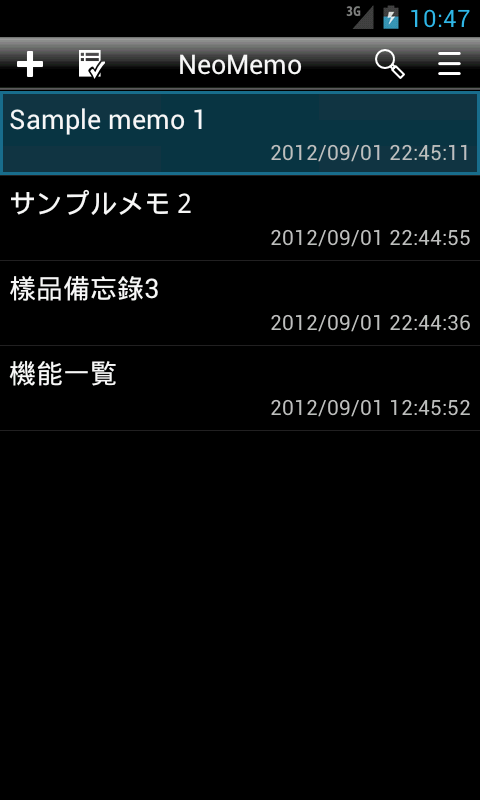
- Basic operation -
-Create
memo -
To create a new memo, you have the following.
- Press the "Create" button in the title
bar.
- Select "Create" from the menu.
When you switch to the editing screen to create a new memo.
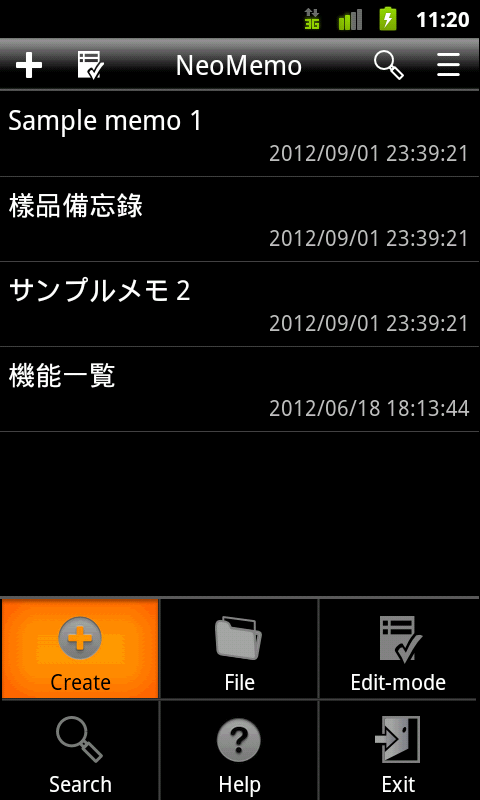
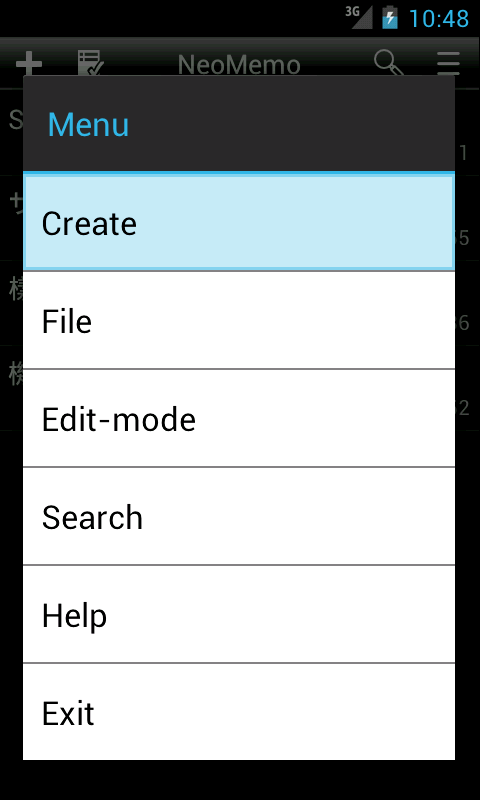
-
Management memo -
To manage the memo, to display the pop-up menu for each memo.
To display the pop-up menu for each memo, you have the following.
- Press and hold the memo field.
- Tap an item to memo in the edit mode.
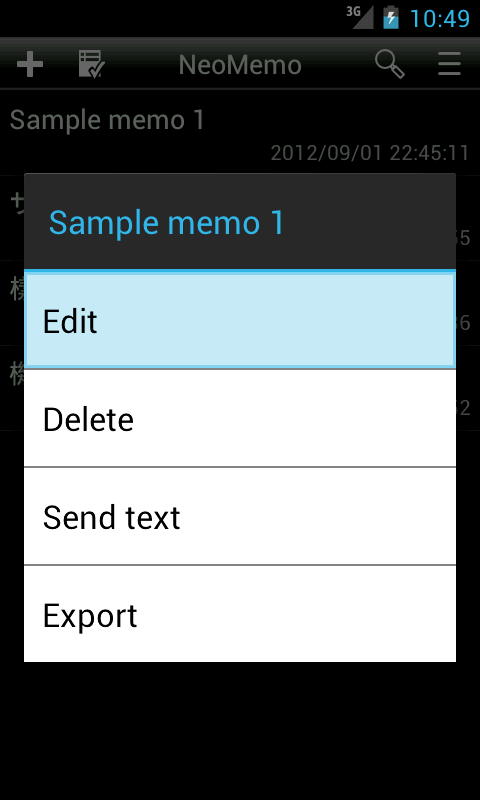
There is a pop-up menu contains the following items for each memo.
|
Edit
|
Switch memo edit screen (Text editor), you
can edit the memo. |
|
Delete
|
Remove the specified memo. |
|
Send text
|
Send a memo text to an external application. |
|
Export
|
Output as a text file to a specified location specified memo.
UTF-8, character encoding is a line feed code LF.
|
- Edit
memo -
Edit memo text is in the memo edit screen.
For editing in the edit screen memo specify a memo in the following way.
- Tap the memo item.
- Tap the memo item in edit mode, select "Edit"
from the pop-up menu for each memo.
-
Search memo -
You can filter your search for a text in a memo by memo to search.
To search for a memo, it is necessary to display the search bar.
There are several ways to display the search bar.
- Press the "Search" button in the title
bar.
- Select "Search" from the menu.

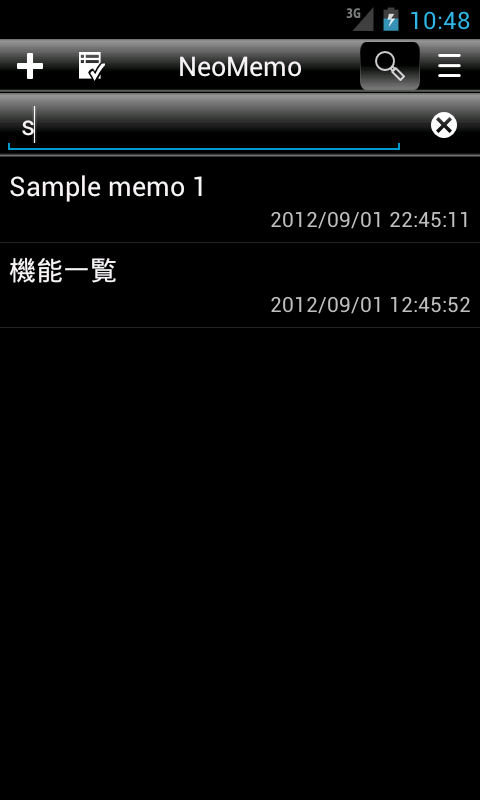
-
Import memo -
Can be included as a memo of the text file (import).
To use the import feature, we select "Import" from the File
menu.
Then the file selection screen is displayed, we select the files you want
to import.
Character code that support only UTF-8.
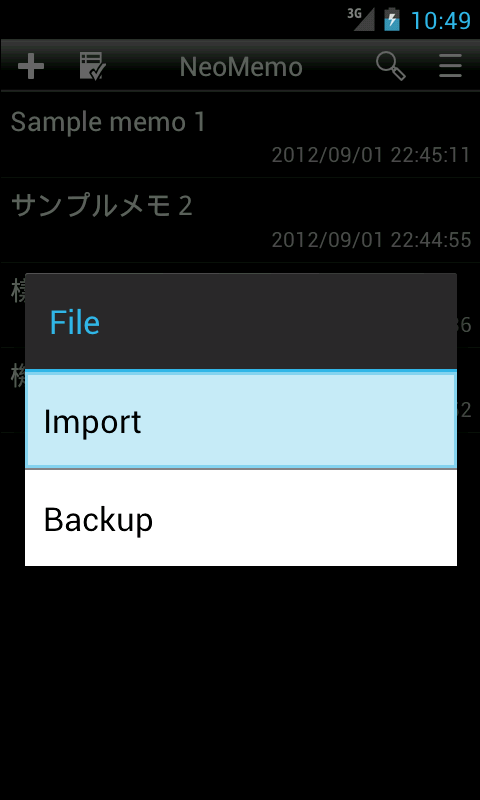
-
Export memo -
Can be output as a text file a memo.(export)
To use the export feature, select "Export" let display a pop-up menu
for each memo.
After that, the folder selection screen is displayed, enter the file name
and we select the folder you want to export.
Supported character encoding is UTF-8.
Supported line break char is LF.
Of course, you can take on the function to import a text file that has
been output.
-
Backup memo -
You can be as an extension of the export function, the output as a text
file all memos.
To use the backup feature, we select the "Backup" from the File
menu.
After that, the folder selection screen is displayed, we select the folder
you want to back up.
Is output as a text file based on the title of each memo.
Of course, you can take on the function to import a text file that has
been output.
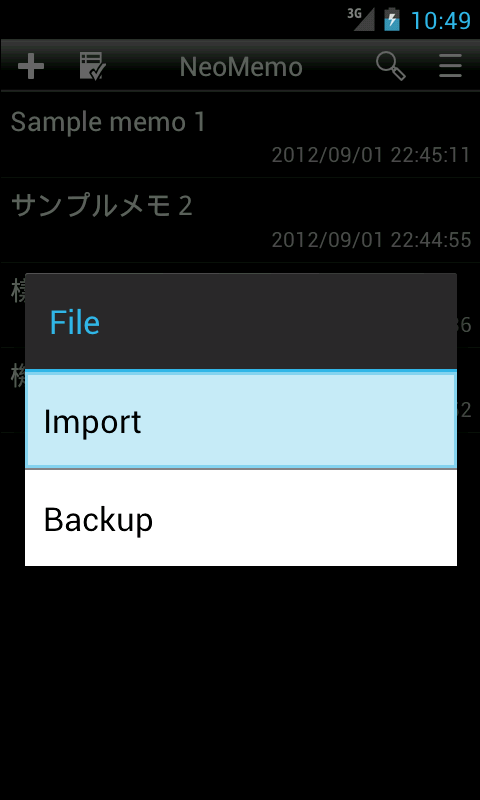

-
Send memo text -
You can send application corresponding to the reception of information
outside the text of the memo text (mailers, text editor, such as cloud
storage app) to.
Therefore use, such as to send external application after editing the
text in the built-in text editor NeoMemo is possible.
Will allow a variety of cooperation depending on your other ideas.
- Title bar -
There is a title bar at the top of the screen.
There are various buttons on the title bar and title.
The following buttons in the title bar.

|
Create
|
Create a new memo.
Switch memo edit screen. (text editor) |
|
Edit-mode
|
Switches the "Edit-mode" to change what happens when you tap the
memo field.
Will switch to the normal editing screen when you tap an item memo
memos, pop-up menu item for each memo is displayed in edit mode
when you tap the memo field when valid.
Also appear when you press and hold the memo pop-up menu item for
each item in this memo.
|
|
Search
|
Shows / hides the search bar. |
|
Menu
|
Display the menu list. |
- Search bar -
Find bar appears only when you enable the search function.
Have the following items in the search bar.

|
Search text
|
You can enter search keyward |
|
Clear
|
Clear the search keyword. |
- Menu -
Menu is displayed if you press the Menu button.
The menu contains the following options.
|
Create
|
Create a new memo. |
|
File
|
You can import or backup, and memos. |
|
Edit-mode
|
Switches the "edit mode" to change what happens
when you tap the memo field.
Will switch to the normal editing screen when you tap an item memo
memos, pop-up menu item for each memo is displayed in edit mode when
you tap the memo field when valid.
Also appear when you press and hold the memo pop-up menu item for
each item in this memo. |
|
Search
|
Shows / hides the search bar. |
|
Help
|
Switch to help screen. |
|
Exit
|
Exit the app.
|
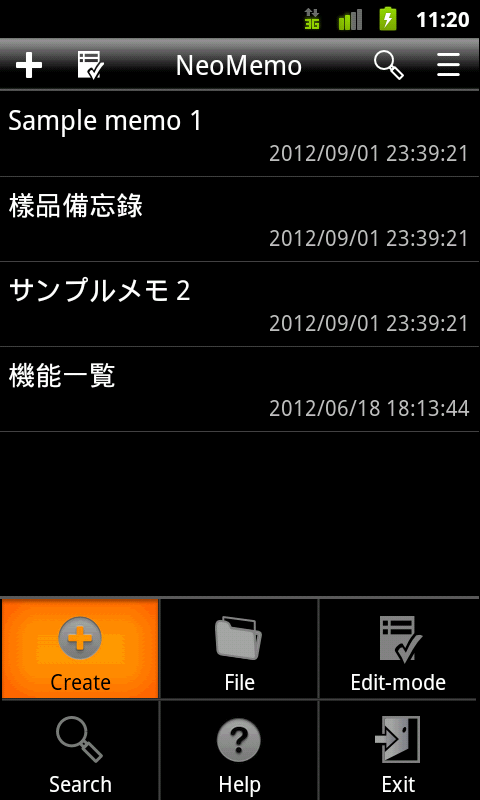
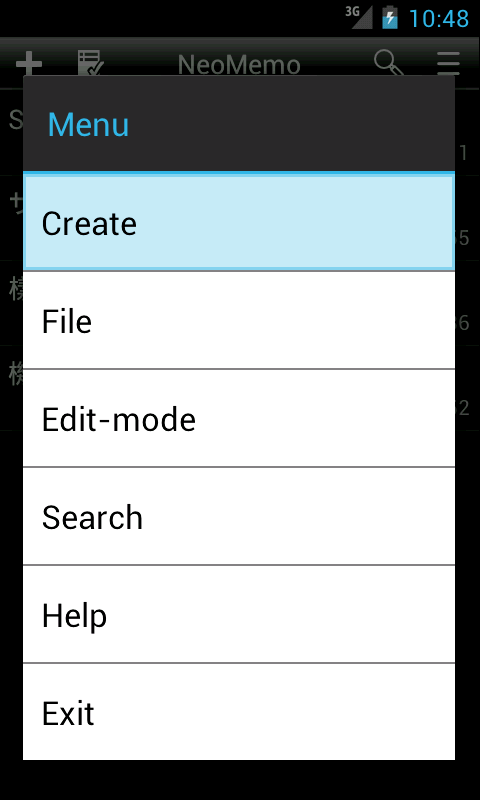
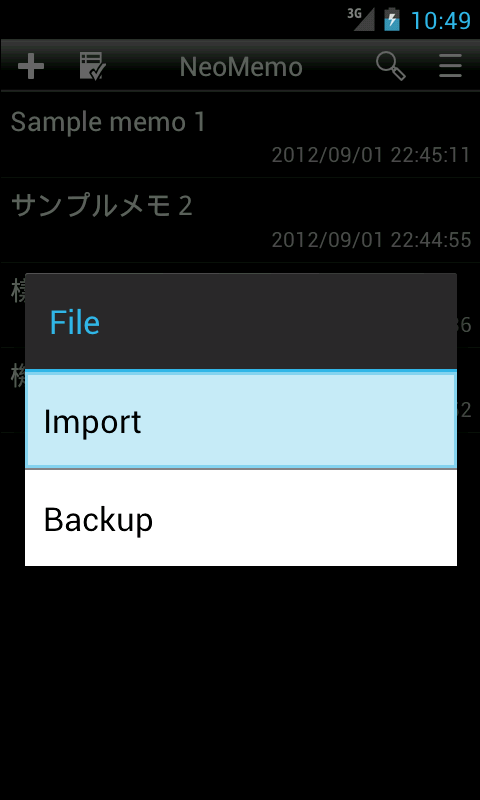
|
