|
How to Install
[How to Set before using the Keyboard]
To use the Keyboard, you will need to set in after you have installed this app.
Setting in order to use will be as follows.
1. Start the "Settings" app of iOS.
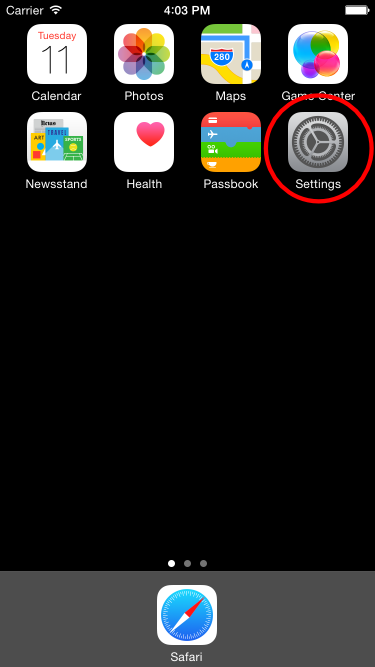
2. Choose "General" -> "Keyboard" -> "Keyboards".
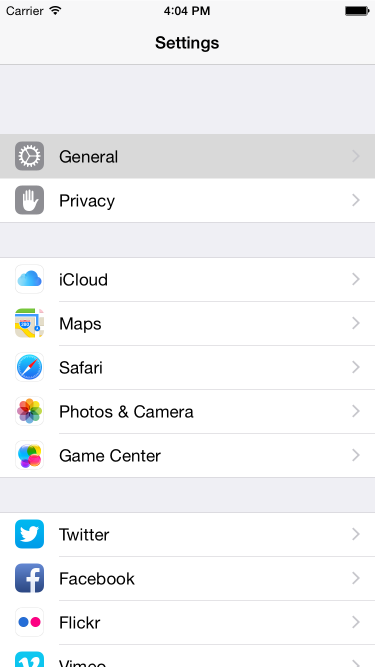 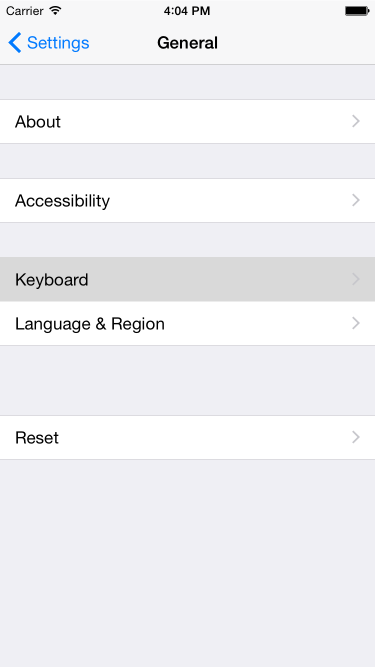 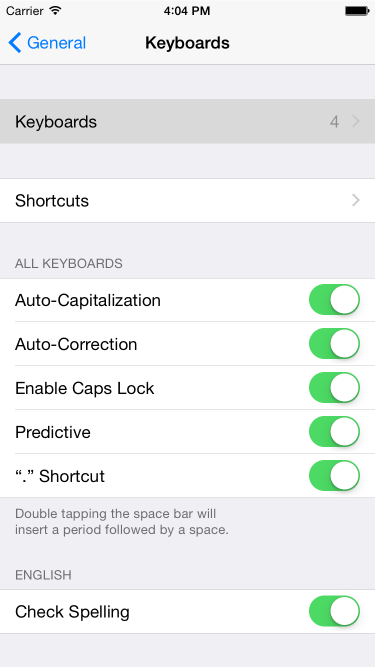
3. Select the "Add New Keyboard...", and then select the "Phrase Keyboard" from "THIRD-PARTY KEYBOARDS".
 
Now became like use is "Phrase Keyboard".
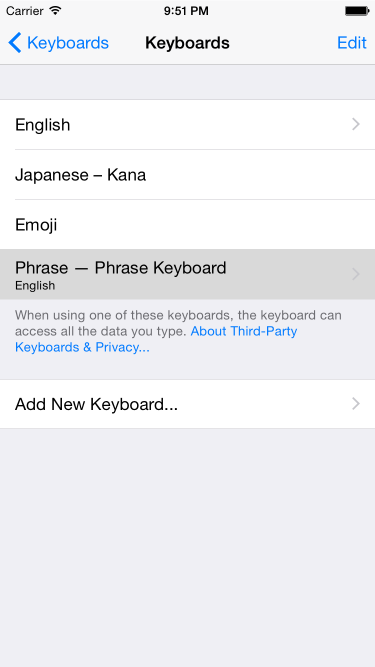
In addition, you will need to "Allow Full Access" in order to use the content that you Add / Edit the Phrase in the App.
To "Allow Full Access" is as follows.
1. Start the "Settings" app of iOS.
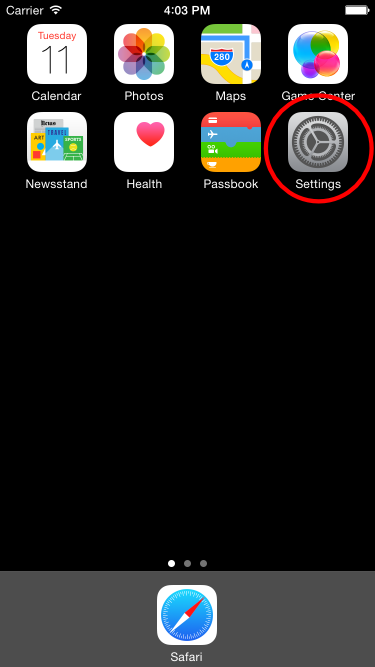
2. Choose "General" -> "Keyboard" -> "Keyboards".
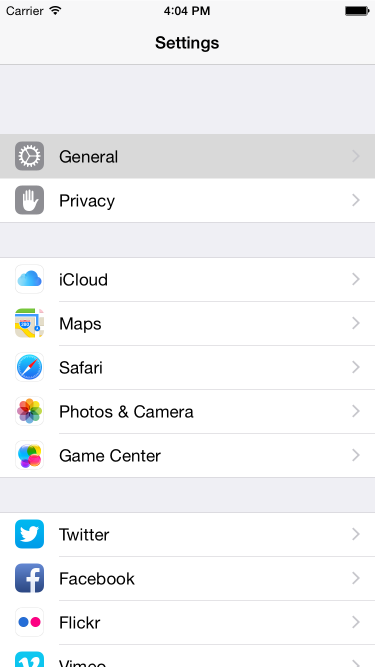 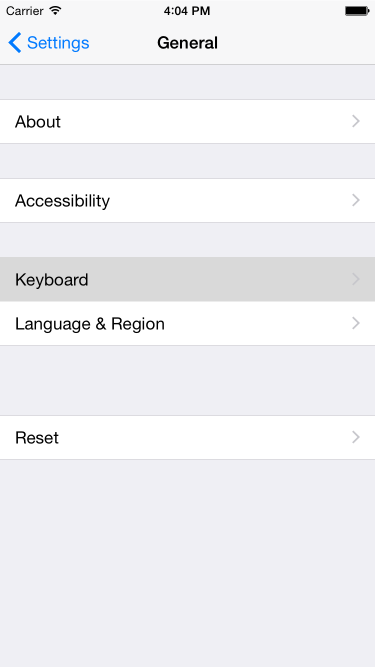 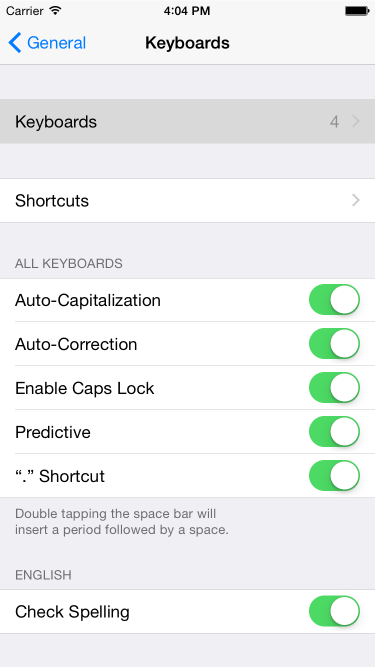
3. Select the "Phrase - Phrase Keyboard" that has been added.
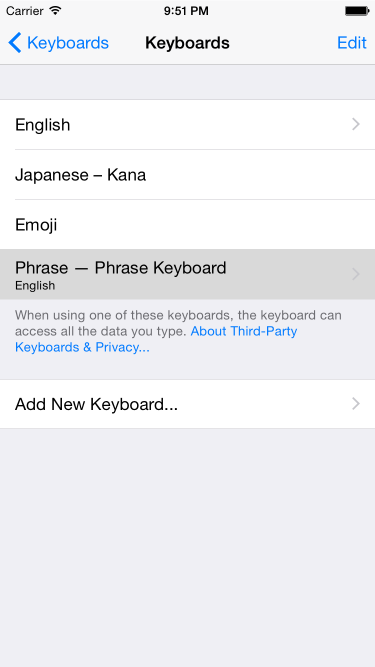
4. Enable the switch of "Allow Full Access".
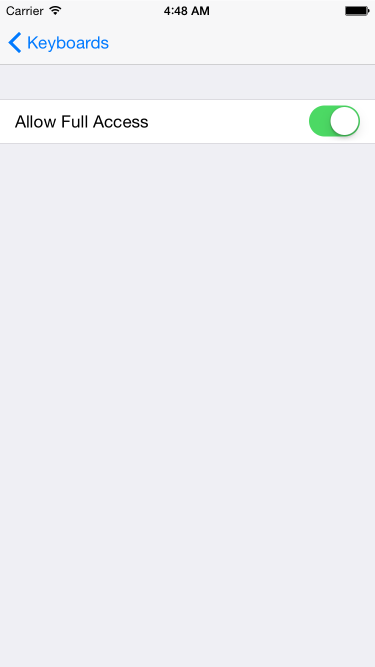
At this time, a warning dialog will appear, please press the "Allow" button.
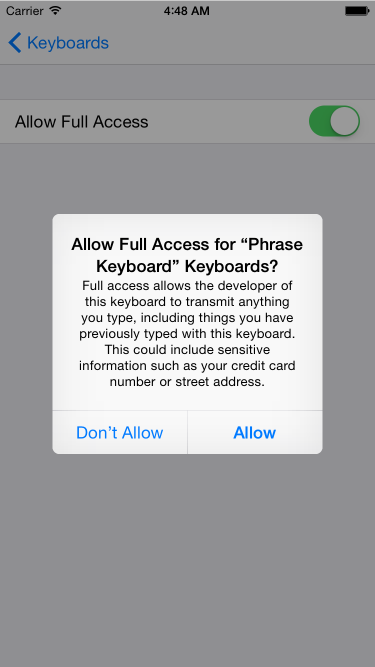
[About "Allow Full Access"]
In the keyboard, you can enter by selecting the phrase.
Phrase that can be used, will be in the following manner.
- "Allow Full Access" is enabled ... You can be used with reference to the Phrase data that was edited in the App.
- "Allow Full Access" is disabled ... Only Phrase you have prepared from the beginning you will be able to use.
Additional Phrase, editing, etc. do in the App.
Therefore, if you want to see the data from the keyboard you will need to "Allow Full Access".
In this App, the ability to use if you have "Allow Full Access" is only a reference Phrase data.
[If you want to Input]
If you want to actually input is used to switch from other keyboard.
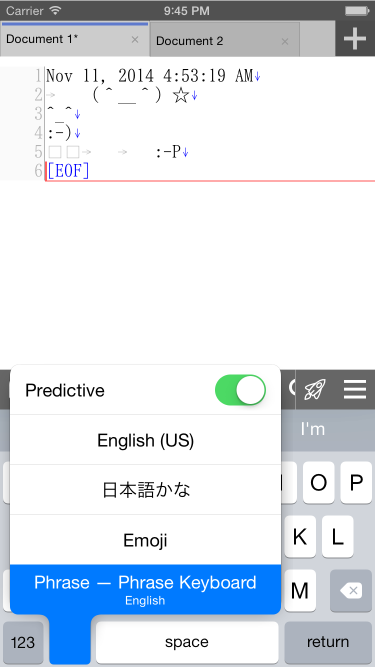
|
