|
- Handwritten memo / Paint function -
 When chose
"Handwriting memo" by a "Create" menu with a main screen, work as a handwriting
memo. When chose
"Handwriting memo" by a "Create" menu with a main screen, work as a handwriting
memo.
Paint feature, you can use the pen to draw on the images.
Handwritten notes, Paint are created depending on the orientation of
the screen with painted features. If the portrait is in portrait, landscape
when editing an image is created landscape.
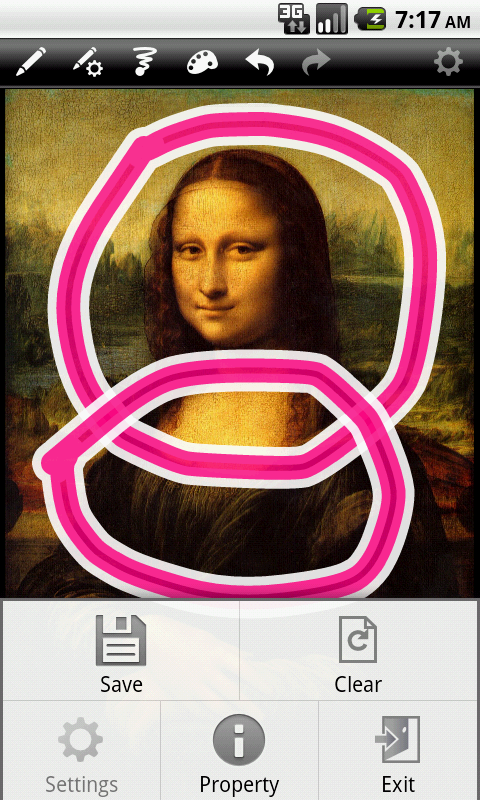
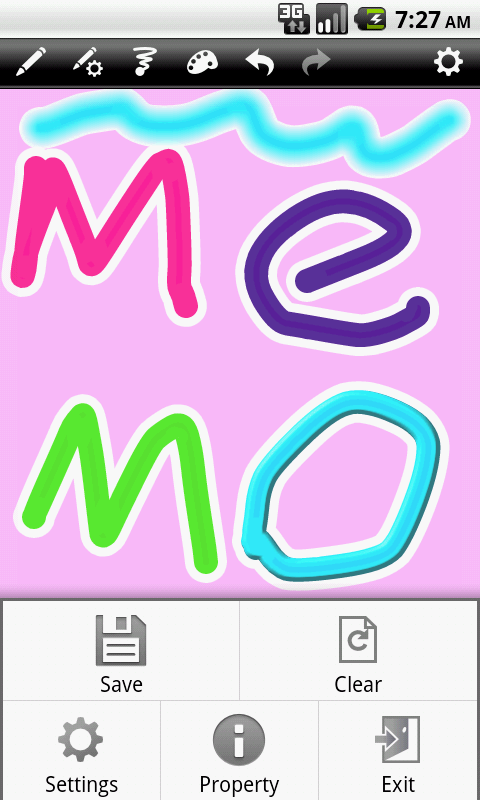
- Main functions -
The main functions are as follows.
- Can use a pen, a eraser tool.
- Can regulate a pen, the size of the eraser
from 1 to 100.
- Can choose the color of the pen finely. (theoretically
more than 160,000 colors)
- The color of the pen can appoint opacity.
(possible the drawing such as the highlighter).
- Can choose three kinds of pens.(Normal, Blur,
Emboss)
- Can draw the text.
- Can be pasted into another image as a stamp.
- Pen, the text can be attached to the border.
- Bottom layer is also drawn with the eraser
tool erase the part (layer) is a two-tier structure does not affect.
- Can change the background color (only handwritten
notes)
- Redo / Undo
- Save format -
A handwriting memo, a paint function have to input a file name at the
time of the first save together.
Save it in "PNG" format when a handwriting memo.
Save it in the following forms at the time of paint function.
|
PNG, GIF
|
Save it in "PNG" format.
|
|
JPEG, Bitmat
|
Save it in "JPEG" format. |
- How to use -
- Kind
of button -
The upper part of the screen has the following buttons.

|
Drawing tools
|
Toggle drawing tools.
Tools that can be switched as follows.
|
|
Drawing tool settings
|
Sets the current drawing tool.
If the pen is a pen-style screen.
If the eraser is disabled, used.
For text, set text and can be styled.
If the picture image can be set.
|
|
Size
|
You can change the size.
You can change the size of a pen or eraser.
If the text can change the text size.
If the image is disabled and used.
|
|
Color
|
Open up a color settings screen and can set
the color of the pen.
Can be set only if you select the Text tool or the pen. |
|
Undo
|
Undo the last draw. |
|
Redo
|
Previous state before undo operation. |
|
Settings
|
When you set the background color of your handwritten notes.
|
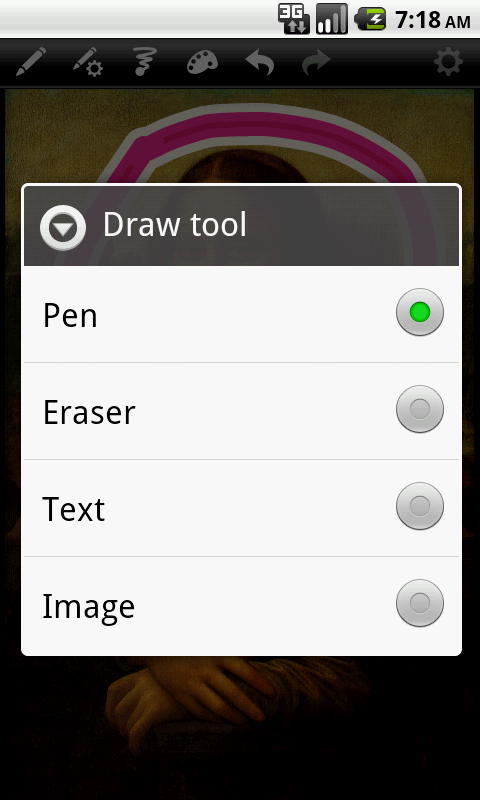
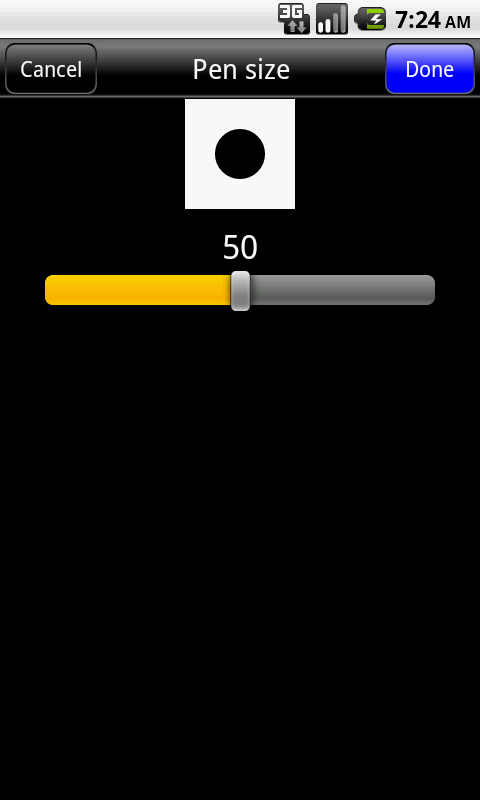
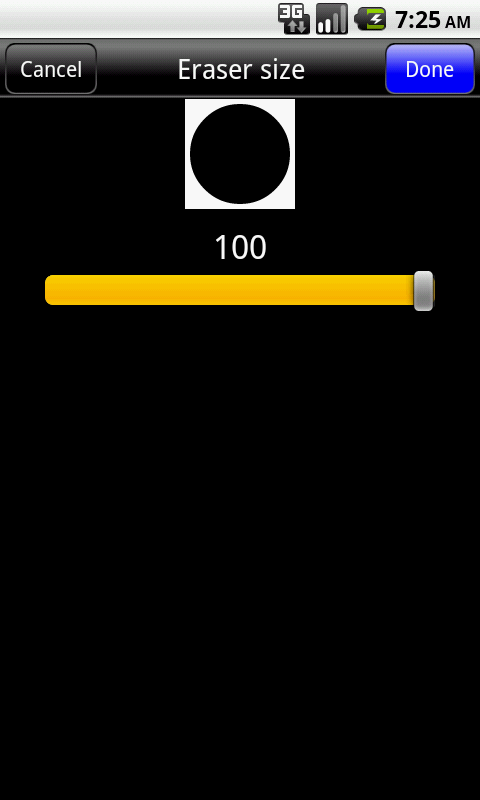
- Menu -
The following items are displayed when push the "Menu" key.
|
Save / Save as
|
Save the content that painted picture.
When do not save it, a file name input dialog is displayed.
|
|
Clear
|
Clear the contents which painted
picture. |
|
Settings
|
hold the pop up of the setting item.
The item is the same as a "Settings"button.
|
|
Property
|
Display the information of the original image
or file path. |
|
Exit
|
Exit the handwriting memo or the paint.
When do not save the content that painted, a save confirm dialog is
displayed. |
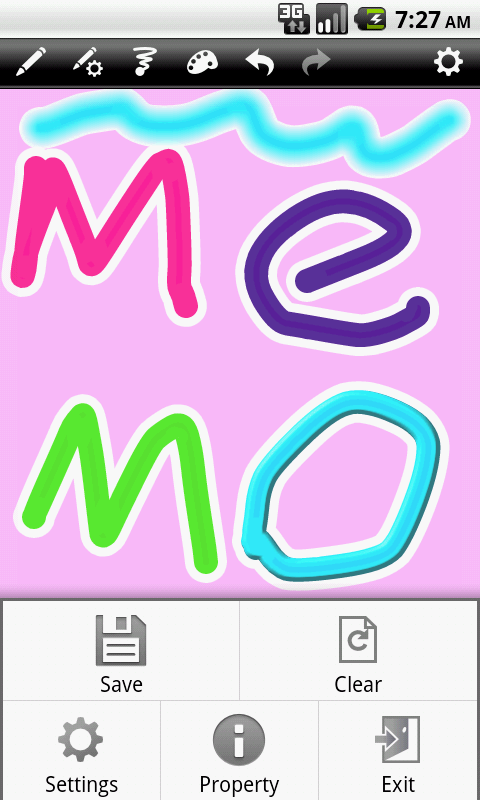
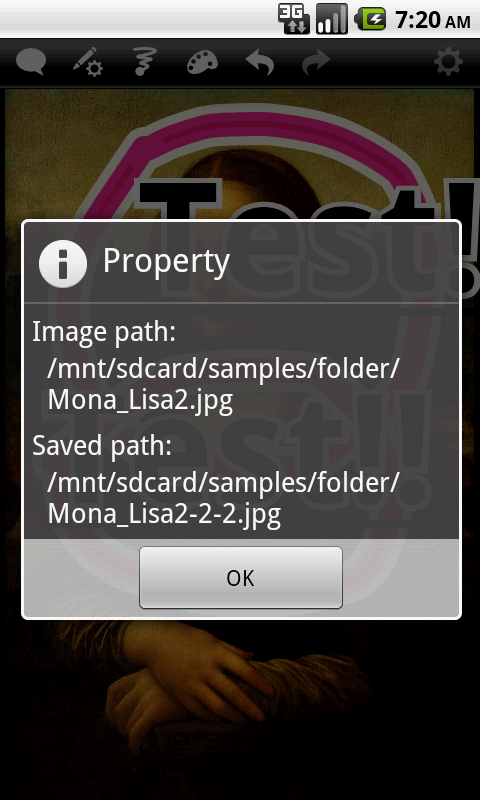
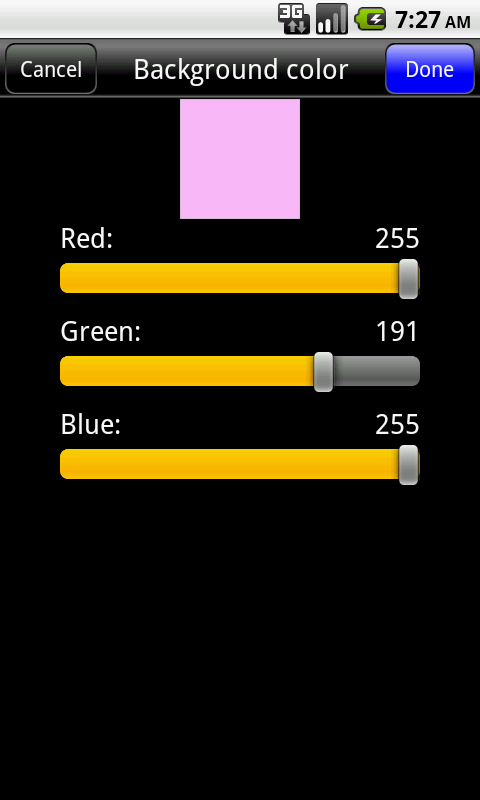
- Pen setting
-
|
Pen
|
You can set the pen size and color. |
|
Style
|
You can set whether the pen type and borders.
Pen types that can be set as follows.
|
|
Border
|
You can set the border size and color. |

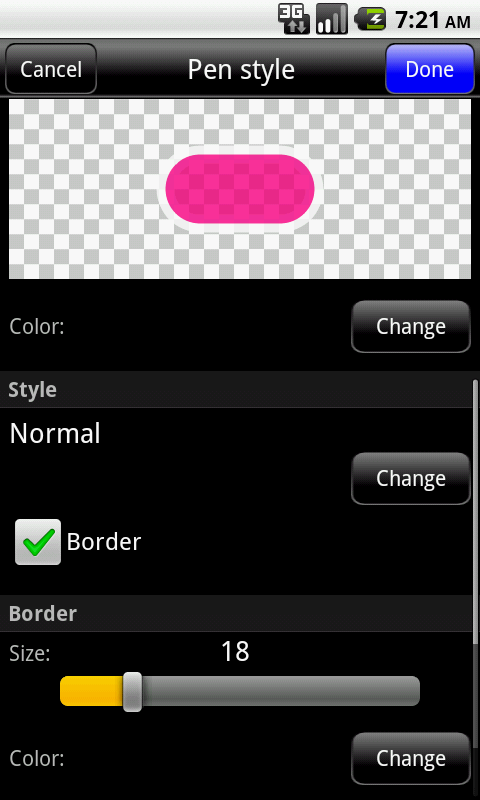

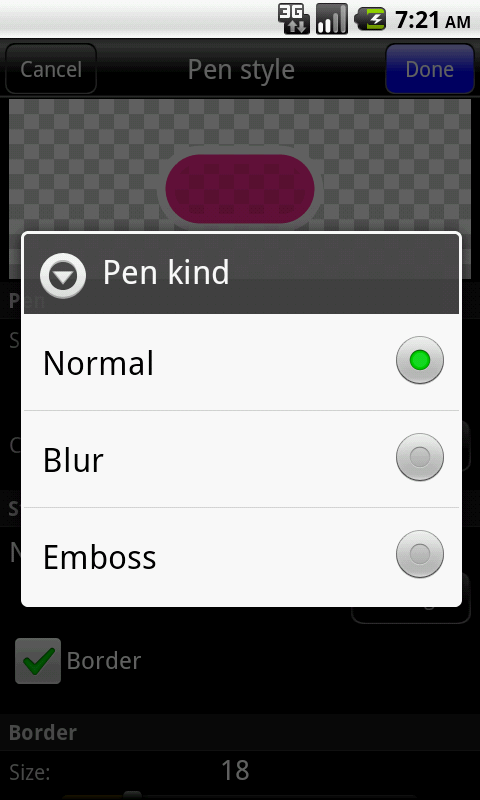
- Text
setting -
The following settings can be set by pressing a button when you select
the Text tool drawing tool.
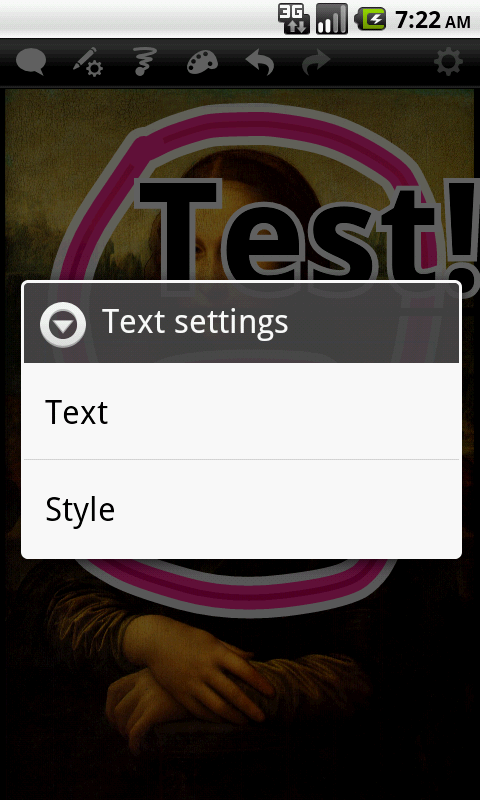
The text input dialog box appears when you select text, you can set the
text.
Text style settings screen appears when you select a style, you can
set different styles.
Text style settings screen can be set below.
|
Text
|
You can set the color and text size. |
|
Font
|
You can set the font.
Fonts can be set are as follows.
- Default
- Default bold
- Monospace
- Sans serif
- Serif
- External font
If you select the external fonts, you can import and use external
font files.
|
|
Style
|
You can set the text style.
Style can be set as follows.
- Bold
- Italic
- Under line
- Border
¨ote: The font, bold, italic, underline may not be reflected.
|
|
Border
|
You can set the border size and color. |
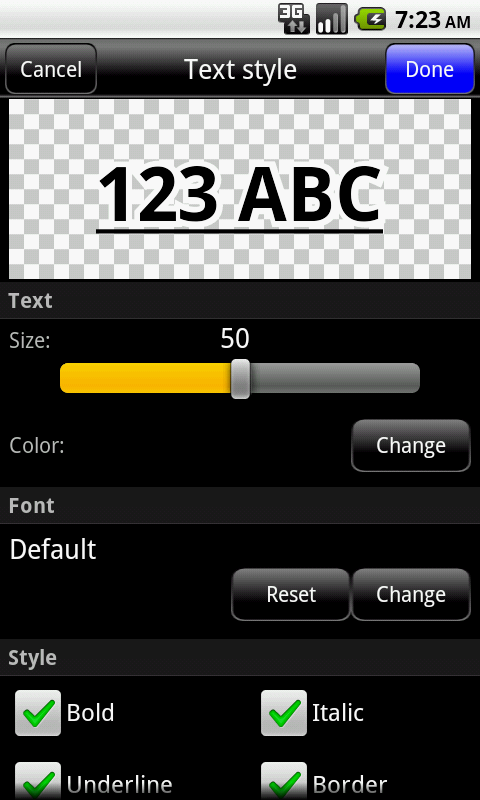
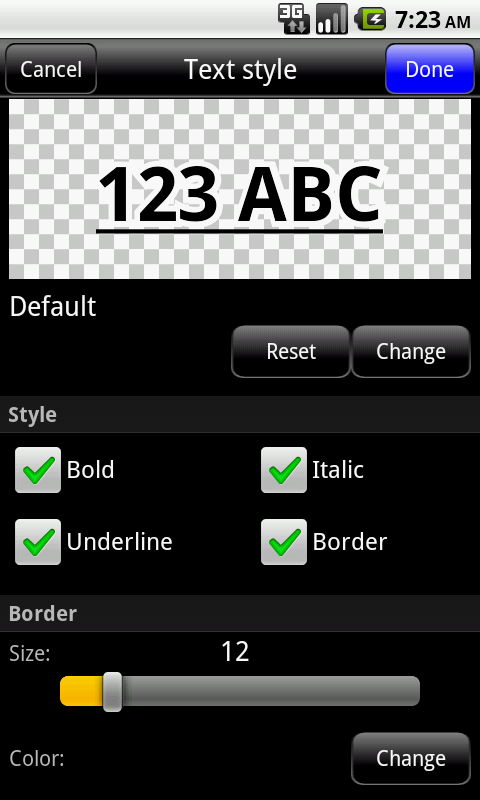
- Image
setting -
Image setting screen opens when you press a button when the selection
tool set image drawing tool.
Image setting screen, the following can be set.
Note: The specified image will be used in settings from the screen image
viewing size of the screen size limit.
|
Image
|
You can specify a image. |
|
Scaling
|
You can set the size of the image.
|
|
Opacity
|
You can set the opacity of the image. |
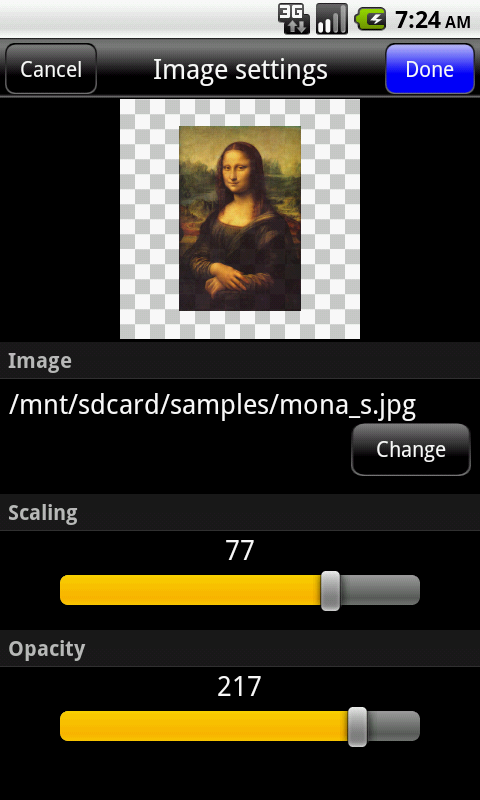
|
