|
- File list screen -
Display a list of files in the SD card at the first time.
Note: Can change the home folder by Basic
settings screen.
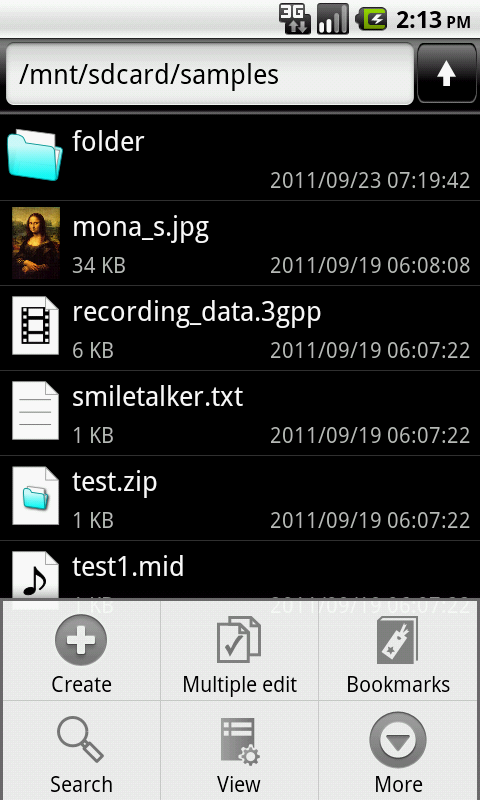

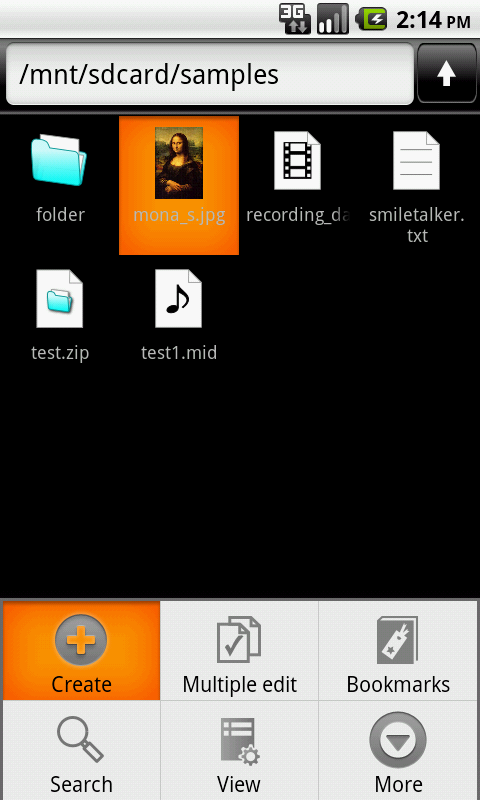
- How to use -
Move to the lower hierarchy when you tap a folder
item.
Push the up-arrow button on screen top right corner to move to the upper
hierarchy.
A path moves when push the Enter key after having input a path into the
text inputting area of the screen upper part.
Application is finished when push the "Back" key in home folder.
Note: Can set it not to be over even if push the "Back" key with a
Basic settings screen.
Can open in an applications when you tap a file item.
But the file which extension is not registered with cannot open.
Can register the extension from a MIME settings screen.
In the file management screen, locate the current folder based on the
entered characters and alphanumeric. (incremental search)
Note: You can only use hardware keyboard input.
Can edit it, when you push and hold a folder and a file item for a few
seconds.(ex. Move, Copy, Rename, Delete)
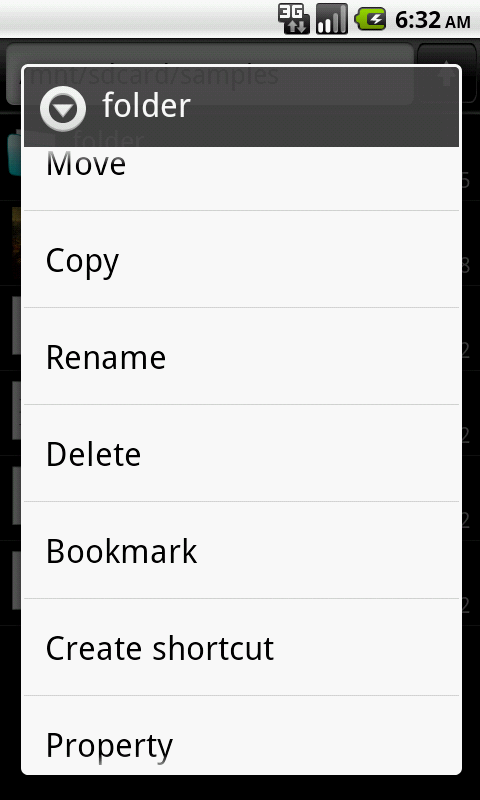


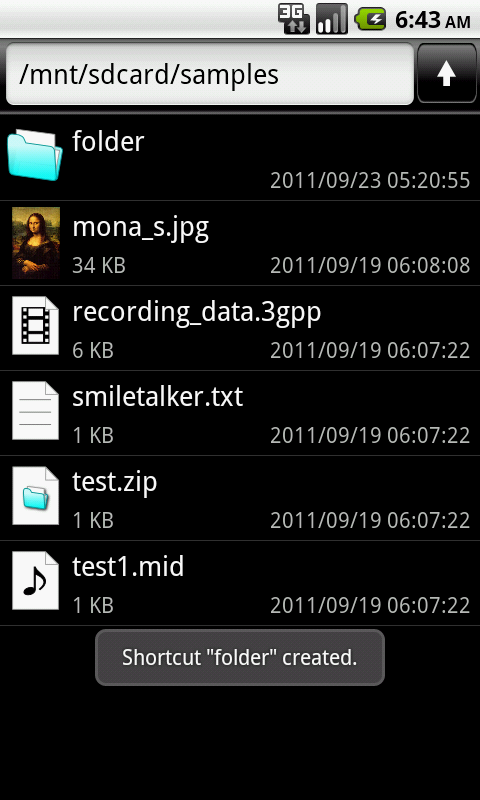
A list of following editing is displayed when
you push and hold a folder item for a few seconds.
|
Move
|
Move a folder in the designated place. |
|
Copy
|
Copy a folder in the designated place. |
|
Rename
|
Change the name of the folder. |
|
Delete
|
Delete a folder. |
|
Bookmark
|
Bookmark the folder. |
|
Create shortcut
|
Create a shortcut of the folder. |
|
Property
|
Display the information of the folder. |
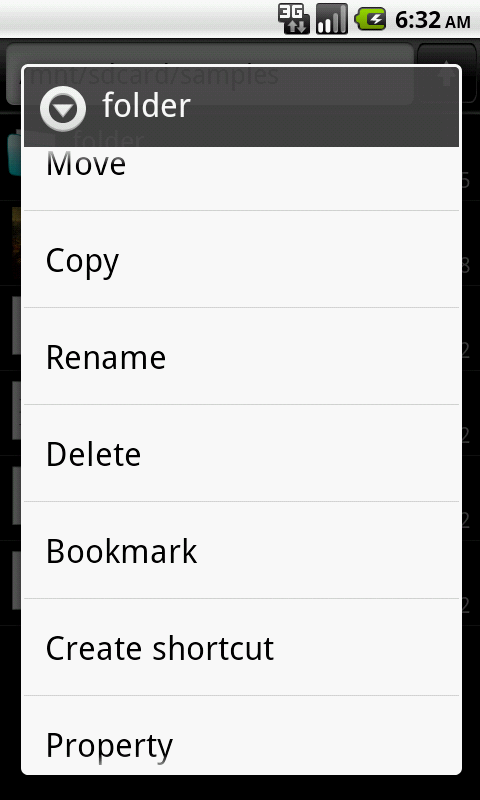
A list of following editing is displayed when you push and hold a file
item for a few seconds.
|
Extract
|
Extract a compressed file in the designated
place.
*This item is displayed only at the time of file extension supporting
extract.
|
|
Decryption
|
Decrypt the encrypted files.
*This item is displayed only at the time of file extension supporting
decrypt.
|
|
Send
|
Send a file to other application. ex. E-mail
software. |
|
Move
|
Move a file in the designated place. |
|
Copy
|
Copy a file in the designated place. |
|
Rename
|
Change the name of the file. |
|
Delete
|
Delete a file. |
|
Encryption
|
Encrypt the file. |
|
Bookmark
|
Bookmark the file. |
|
Create shortcut
|
Create a shortcut of the file. |
|
Property
|
Display the information of the file. |

"Move" and "Copy" of the file/folder choose a moving folder and handle
it.
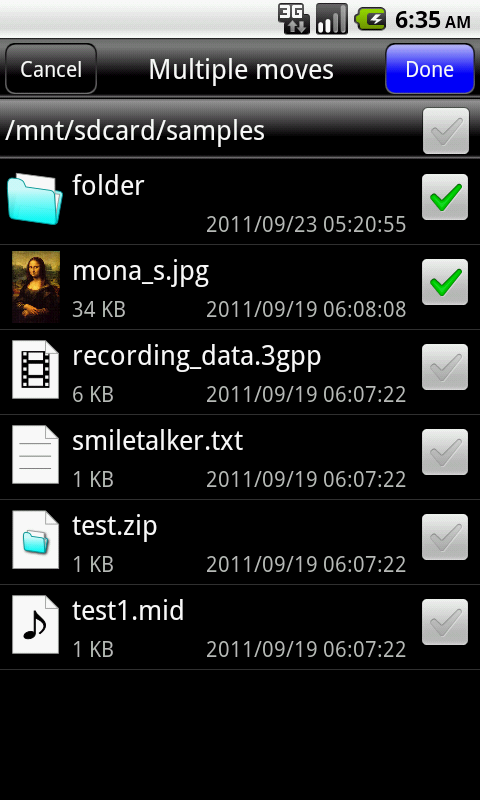
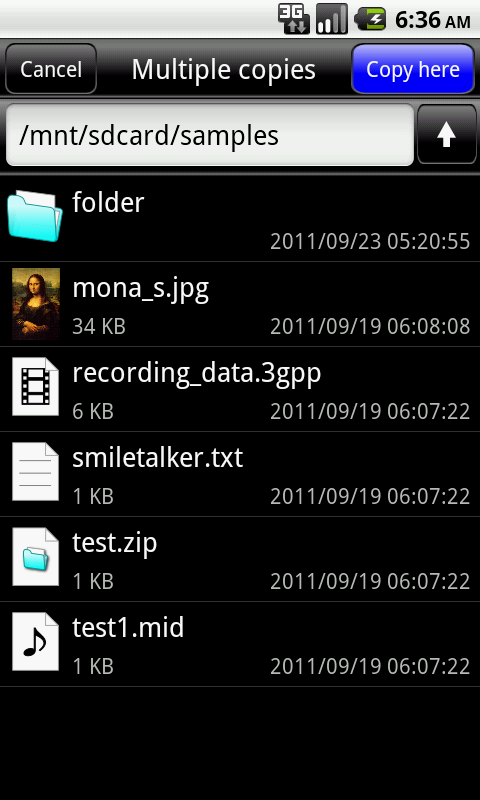
The following items appear when you push the menu button
with a file list screen.
|
Create
|
Create a folder or a file.
Can make a text file, a handwriting memo, a voice memo directly. |
|
Multiple edit
|
Can the following things for multiple folders
and files.
- Move
- Copy
- Delete
- Crete a Zip file
|
|
Bookmarks
|
Open the bookmark list.
If you choose the path of the folder are moved to the specified path.
If you choose the path of the file to open the file. |
|
Search
|
Can search it by a file / folder name.
Can include a subfolder in a search object. |
|
View
|
You can view the settings for.
What can set is as follows.
- Display type ... You can switch
the display list / grid.
- Sort ... Sort out items.(name
order, last update order, size order)
|
|
Task manager
|
Display a task
management screen. |
|
Storage info
|
Display a SD card and internal free space
information. |
|
Settings
|
Various setting is possible.
Settings item choice popup opens when choose this menu.
What can set is as follows.
|
|
Help
|
Display a help screen. |
|
Exit
|
Exit this application. |
If you choose to create a new menu, create a new list is displayed.

A list of editing is displayed when you choose the "Multiple edit" menu.
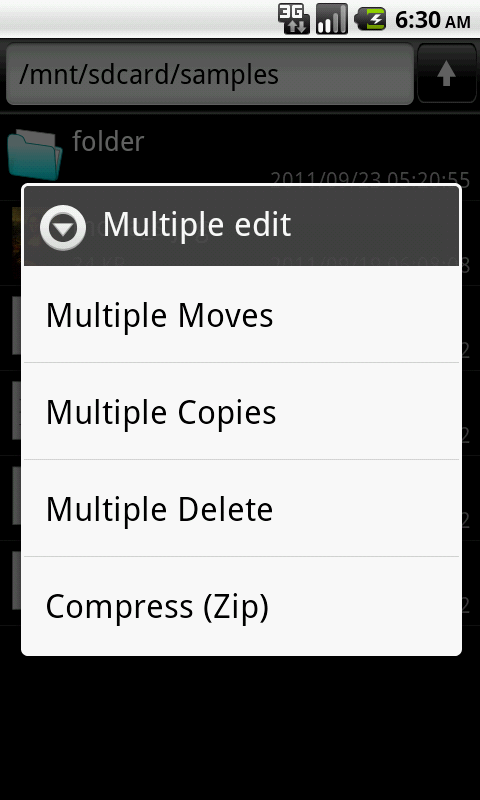
It changes to each screen when you choose each multiple-editing items,
and the choice of the file/folder is possible. Multiple-move, the plural
Multiple-copy change to a screen choosing a moving folder after having
chosen file / folder.
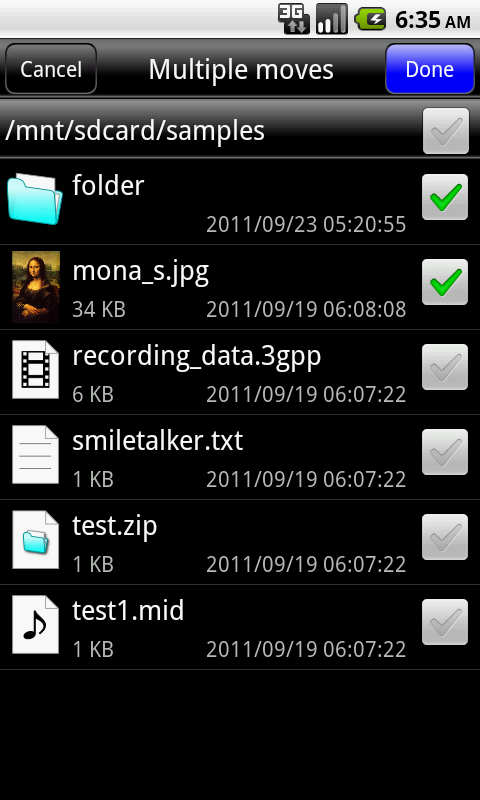
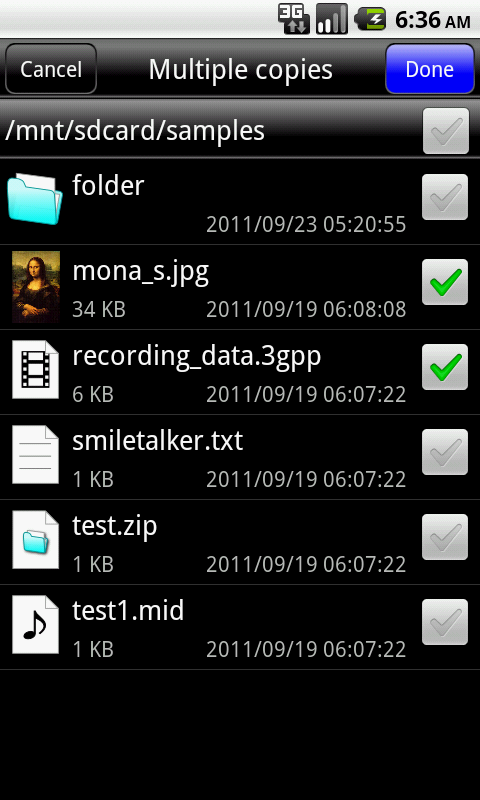
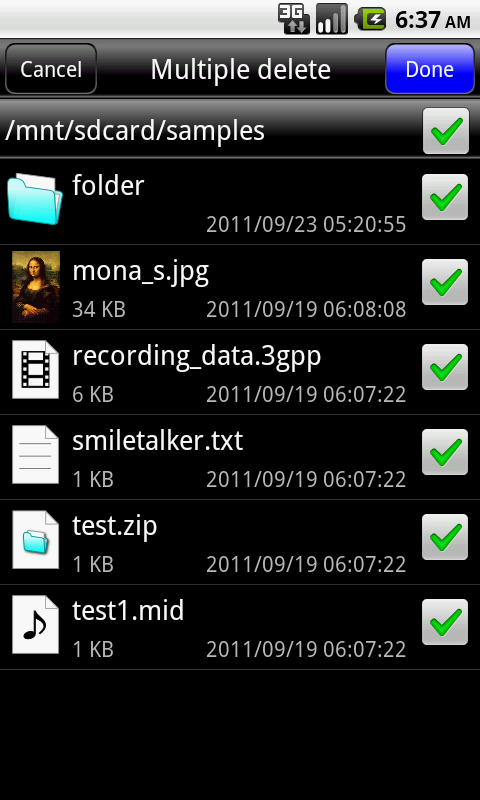
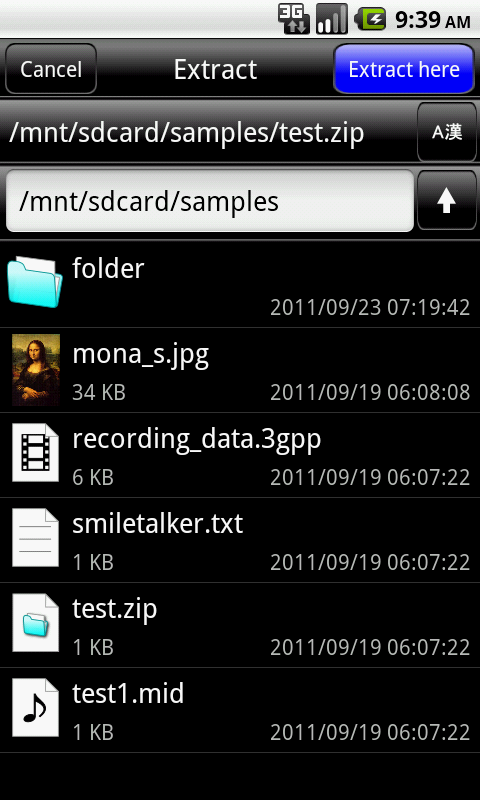
It changes to a search screen when choose a "Search" menu.
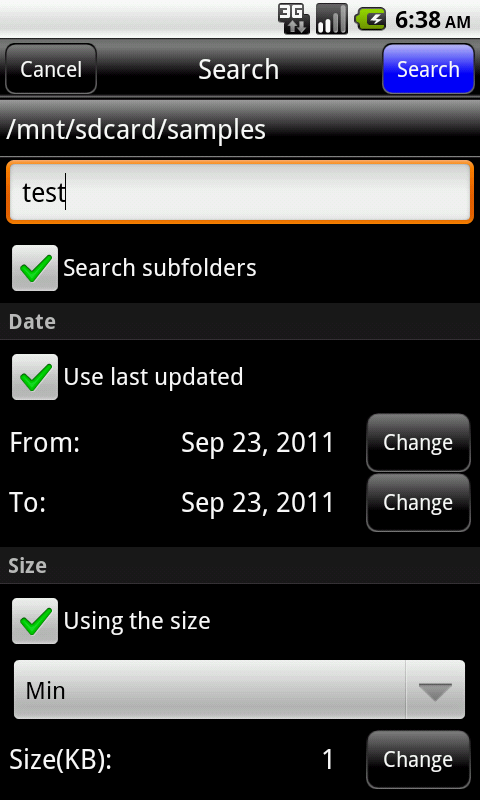
|
